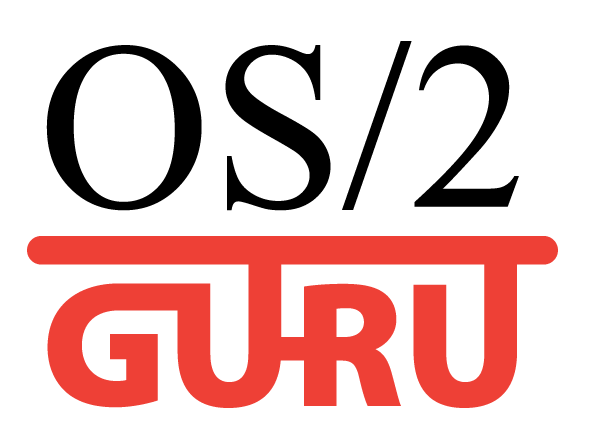OS/2.GURU Library
Reviews / articles about OS/2 eComStation ArcaOS
ArcaOS, eComStation, IBM OS/2 Warp
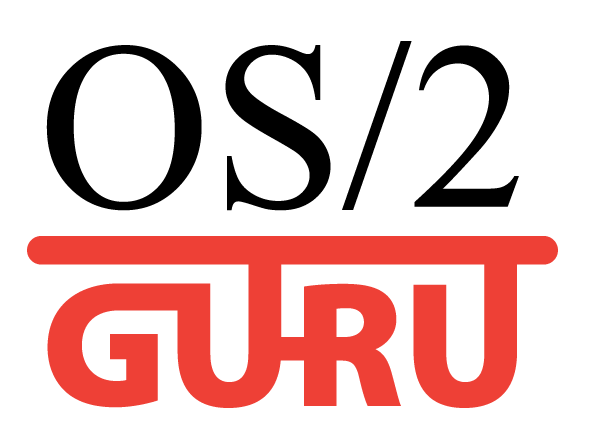
OS/2.GURU LibraryReviews / articles about OS/2 eComStation ArcaOS |
Operating systems ArcaOS, eComStation, IBM OS/2 Warp |
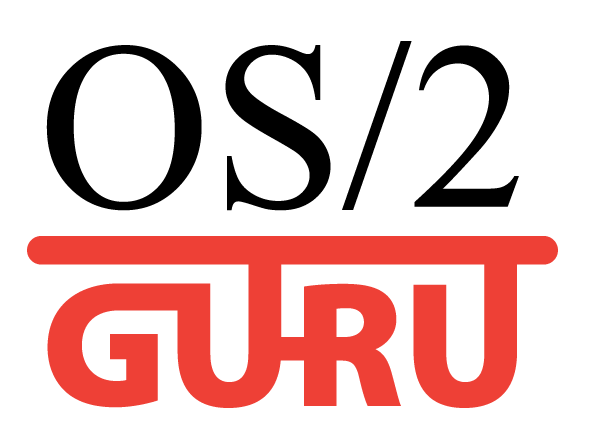
|

|
|
|
DATE: 2008-02-20 12:06:58 AUTHOR: eCo Software
Edition: 2011/08/25
Sunny icons features
Recommended to be used in conjunction with PianoPad. The latest versions of PianoPad are using PNG Desktop (Sunny Icons) API. 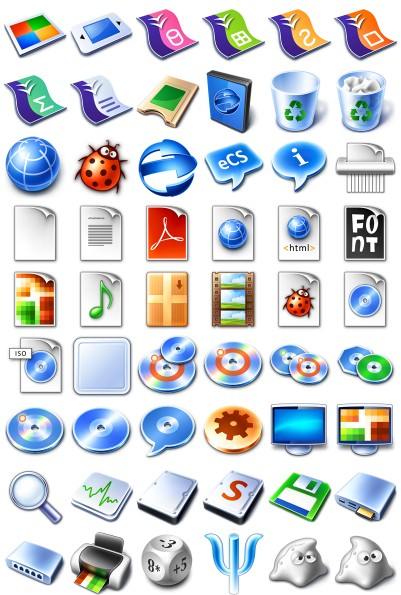
How to enable sunny icons?Open "System" object on OS/2 or "Workplace Shell" object on XWorkplace/eWorkplace enabled systems. Select "Icon size" tab. Click on "Big size" radio button to enable Sunny Icons rendering engine for "Icon view" of the folders. Switch to the next page by clicking "+" at the top-right corner of the page. Click on "Big size" radio button to enable Sunny Icons rendering engine for "Tree view" of the folders. By default "Big" icon size is 80x80 for 120dpi systems (usually 1024x768 and higher resolution modes) and 64x64 for 96dpi (800x600 and lower resolution modes). To specify custom icon size, deselect "Default" check box on any page. You can choose value withing range from 10x10px to 128x128px. You can also select "Display folder path" check box to switch on folder title which contains full path to he folder and entry field for quick search of the objects in the folder. See "Tips and tricks" section.
Exploring eComStation desktopeComStation desktop is a "large launcher of applications", that's why the icons should be simple and high quality. Desktop root - Look at the desktop: simple icons. Try drag&drop operation - you see cool effect.
Templates folder Internet folder - half of icons are replaced Local system: Drives folder: .., Command prompts: .. Local system -> System setup: .. Programs, Utilities folders Open folder with many .mp3 files, many *.jpg files. 8) Check applications and look at cool icons:
DVD/CD Toys folder: 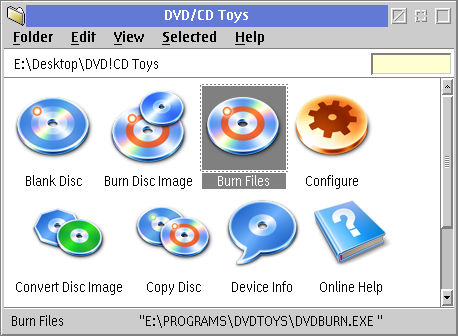
OpenOffice.org:
Different size of icons for every folderYou can set different size of icons for some folders. To specify custom settings for a specific folder, open folder's settings and switch to the "View" tab. On the XWorkplace/eWorkplace enabled systems click on "+" to switch to the second page "Icon view". Deselect "Default" check box at the top of the page.
How to change Local system icon?To assign a big icon (PNG) to the object, open object's settings and select "Big icon" tab. You can either drag PNG file and drop it to the icon display box, or use "Select..." pushbutton to display file open dialog and choose the file. To add your own associations of big icons to different types of objects, edit "%BIGICONS%\BIGICONS.TXT". You have to put your PNG images into %BIGICONS% directory to make those associations work.
Tricks and tipsYou can put disk drives to the Desktop to accelerate access to data. Notes: don't put all harddisks. Put 1-2 objects which are used as accumulators of new files. Notes: If shadow of network drive disappears on boot then create the shadow from startup.cmd, call REXX script: /* It is recommended to use PianoPad with drawers on and with dynamic drawer attached to "Drives" folder. This will let you simple and quick manage your removable media (USB flash drives, CD/DVD etc). With PNG Desktop installed you can Eject/Close door of the CD/DVD drives regardless of having loaded media in them. You can also eject/format/check USB flash disks formatted with FAT32 and attached to the system before OS started. Additional information:
Comments:
|
|
|||||||||||||||||
|
ArcaOS 5.1.1 - DOS works againDOS virtual machine works again (it was working on Core 2 Duo, and didn't for i5). Install ArcaOS in UEFI mode to use DOS VM. |
ACPI для OS/2eCo Software have started the development of ACPI driver in 2005 |
// надо на ENG!!
|
| Every conference is important. |
Warpstock Europe 2025The conference was organized in the Netherlands. |