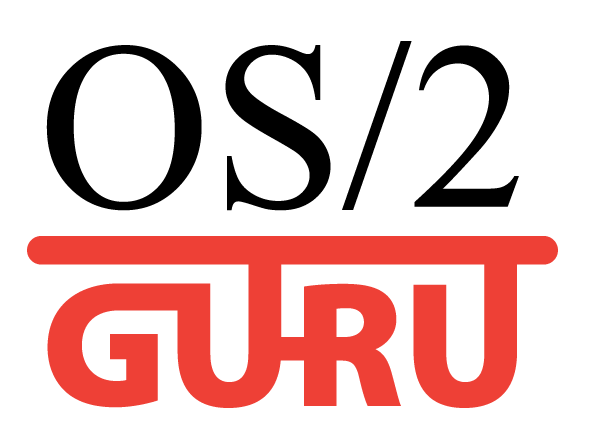OS/2.GURU Library
Reviews / articles about OS/2 eComStation ArcaOS
ArcaOS, eComStation, IBM OS/2 Warp
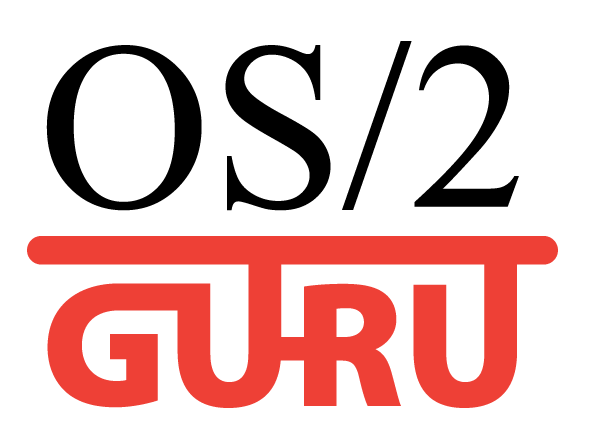
OS/2.GURU LibraryReviews / articles about OS/2 eComStation ArcaOS |
Operating systems ArcaOS, eComStation, IBM OS/2 Warp |
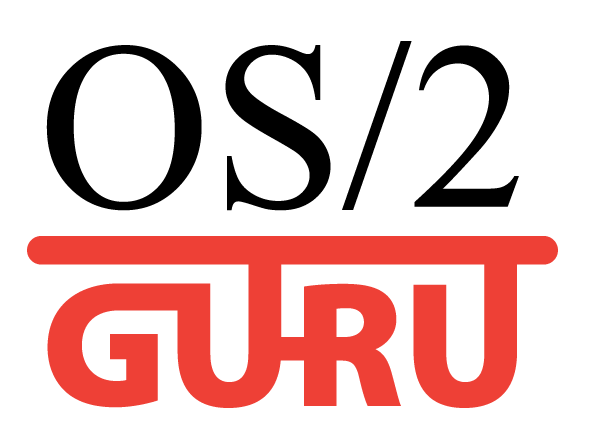
|

|
|
|
DATE: 2007-10-11 19:23:10 AUTHOR: eCo Software
2009/06/27 eSchemes provides full control over desktop decoration. It uses .sch scheme files which contain description of new colors, new buttons and icons. Please read the installation instructions, economize your time. (install run-times, make correct choices in the installer)
1. How to change schemes?eSchemes is integrated into your Desktop. After installation you are equipped with Preview scheme window, editor and pack of schemes: 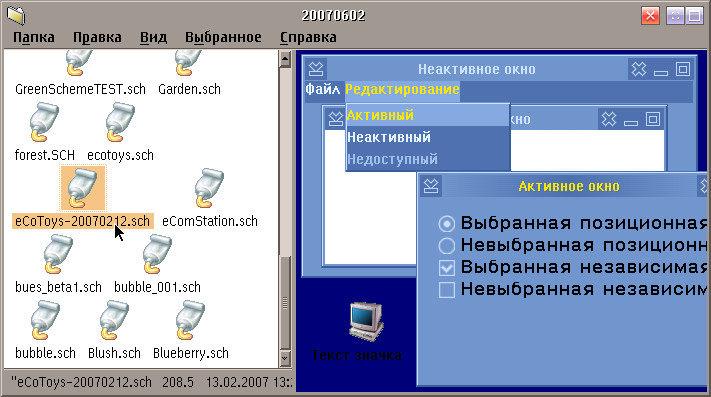 Folder with colour schemes
You can find the folder with schemes here:
Local System -> System setup -> Colors and Fonts folder -> Schemes palette folder -> .sch packages
Before apply, please view the scheme. Click the file, editor is started: 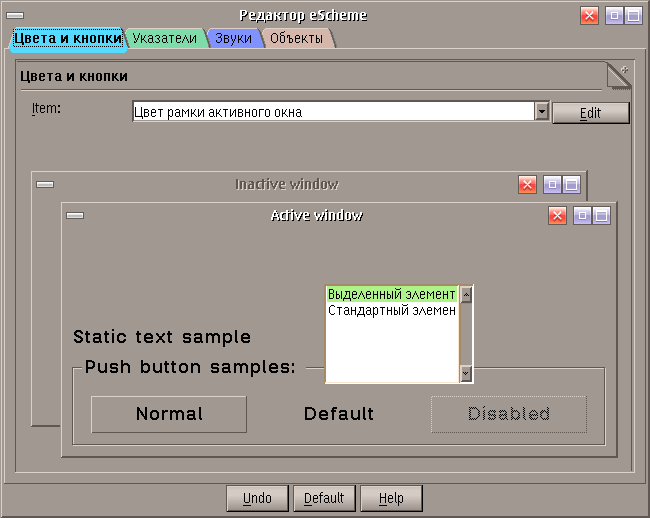 View/Edit scheme To apply, select scheme file, call popup menu, select Apply scheme.
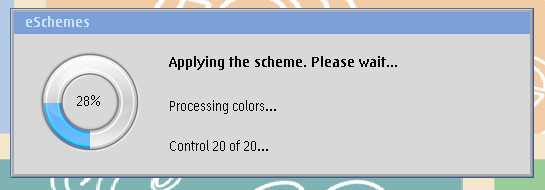 Applying new scheme If a scheme mixed colors then you can return to original colors - apply eComStation.sch scheme.
How to modify a scheme?We do not recommend create own schemes, this is the responsibility of designers.
2. How to setup fonts in web-browser?Step A: Install Microsoft fonts (ms font pack, download, install using Font Palette). Step B: Setup web-browser: If using large monitor (19" or larger) then we recommend: Increase the size of fonts in web-brower. Example:
3. How to setup fonts in applications?
FileCommander:
4. How to setup eCenter?Check the fonts of the widgets.
5. How to magnify an area on desktop?Use a magnifier (fatbits, magnify2, lens, os2magni) Additional information:
Comments:
|
|
|||||||||||||
|
ArcaOS 5.1.1 - DOS works againDOS virtual machine works again (it was working on Core 2 Duo, and didn't for i5). Install ArcaOS in UEFI mode to use DOS VM. |

ACPI driver |
// надо на ENG!!

Buy OS/2 application:
DVD/CD Toys
|
| Every conference is important. |
Warpstock Europe 2025The conference was organized in the Netherlands. |